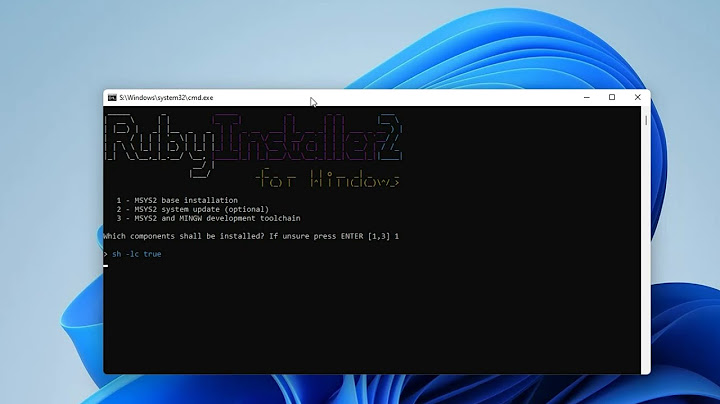Mobile Game Development Overview Follow these instructions to install Eclipse Helios version 3.6 on your machine.
Note: if you have a version of Eclipse older that version 3.5 (Galileo) installed on your machine---in C:\Program
Files or C:\Program Files (x86), you should uninstall it (following the instructions below) before you install the current version. Eclipse is a free, open-source IDE (Integrated Development Environment) for Java Your
computer should have a working Java Runtime Environment (JRE) v6 to run Eclipse. If you do not already have one, follow these instructions for installing Java 6 before installing Eclipse. Installing Eclipse Follow all of the following steps to install and configure Eclipse on Windows: Download and
Install Eclipse (without plugins; add them manually)- Login to an Administrator account on your Windows machine.
- If you have a prior version of Eclipse (prior to 3.5), uninstall your existing version(s). With Eclipse, this just involves deleting the application's folder from
C:\Program Files or C:\Program Files (x86).
- Click this link to access
the Eclipse IDE for Java Developers page.
Under Download Links, click Windoes 32 bit.
Choose a mirror close to you and download the zip file on your local machine to a place of your choosing. - Use a zip extracting program to extract the Eclipse zip file that you downloaded in the previous step, above.
- If at any point you are asked to trust the software, indicate that it should be allowed to run.
- Open a "Windows Explorer"
window to the folder in which you extracted the Eclipse zip file.
- On the left panel of your window expand
Local Disk (C:) which should be your C: drive. - Drag the
eclipse folder from inside the folder in which you extracted the Eclipe zip archive to C:\Program Files; if there is a dialog box which pops up asking for administrator permission to move to that folder, select continue.
Add an Eclipse Shortcut - Open the folder
C:\Program Files\eclipse. - Right click on the
eclipse application file icon and select Pin to Start Menu. This creates a new shortcut in the start menu which you can now go to to open Eclipse. - Other options are available such as
Pin to Taskbar and Create Shortcut; any of these options will work.
Configure Eclipse. Follow the appropriate link to configure Eclipse for - Java.
- J2ME Development.
Downloading and Installing Eclipse Thanks to Rich Pattis of CMU for letting me use these instructions Important: You must have Java installed before installing Eclipse. The following instructions were composed for installing Eclipse for Java Developers on Windows. The process for Mac/Linux should be similar. If later versions of Eclipse come out before I update these instructions, you might have to go through a slightly different process. The
Eclipse Foundation has multiple versions of Eclipse. Th eEclispe IDE is a powerful tool designed for professional software developers. Downloading Eclipse- Go to the Eclipse download page.
- Download Eclipse IDE For Java Developers. This will start the download of a zip file with everything needed for Eclipse.
- Save
the file it is about to download somewhere on your disk drive. The exact form of this interaction will depend which operating system your are using. Store this zip file somewhere permanent on your disk drive, so that you can unzip it (recreate Eclipse) later, if necessary
- Terminate (X) any windows remaining from this process.
Installing Eclipse - Unzip this file that you just downloaded.
On most Windows
machines, you can - Right-click the file.
- Move to the WinZip command.
- Click Extract to here
It creates a folder named eclipse. You can leave this folder here or move it elsewhere on your disk drive. - Create a shortcut on your desktop to the eclipse.exe file.
On most Windows machines, you can - Right-press the file eclipse.exe
- Drag it to the desktop.
- Release the right button.
- Click
Create shortcut here
Now you are ready to perform a one-time only setup of Eclipse. - Double-click the shortcut to Eclipse that you just created. In the Workspace Launcher window, in the box following Workspace:, should appear something like C:\Documents and Settings\username\workspace (where username is your login on the machine). If you want, you can type in (or browse) another location for the workspace file to be created, but
I advise accepting the default.
- Uncheck the box labeled Use this as the default and do not ask again.
Aside: you will be using one workspace during the semester, checking projects in and out of this workspace. If you ever want to re-enable the display of this window, once Eclipse starts, you can - Select Window | Preferences.
- Click the + in front of General or double-click General (after the +)
- Click Startup and
Shutdown
- Check the box labeled Prompt for workspace on startup.
- Click OK
- If you want easy access to the workspace, create a shortcut to it (see the instructions above), putting the shortcut on your desktop.
- Terminate (X) the Welcome window
You can always get it back by selecting Help|Welcome - Terminate (X) the Eclipse window.
To get started with Eclipse and help on simple tasks see this web page.
Is Eclipse free for Windows?
Eclipse is a free open-source integrated development environment that allows users to create Java-based applications.
How to setup Eclipse IDE for Java?
Here, you have to edit the path of the system variable as shown below. Step 4.6: Under 'Variable value', at the end of the line, enter the path of the folder. Now, you can click 'OK' and you are done. Now to cross-check the installation, just run following command in cmd – java -version.
Is Java Eclipse free?
Eclipse is a free open source platform, Integrated Development Environment (IDE) with the help of which applications are made using the Java programming languages and other programming languages are also used such as C/C++, PERL, Python, Ruby, etc.
How to install Eclipse on Windows 10 from zip file?
For Windows computers, you will need to double click the zip file, then drag the Eclipse folder to your desktop.. Locate the zip file in your download folder. ... . Double click the "compressed folder" to locate the Eclipse folder.. Drag the entire Eclipse folder to your desktop.. |