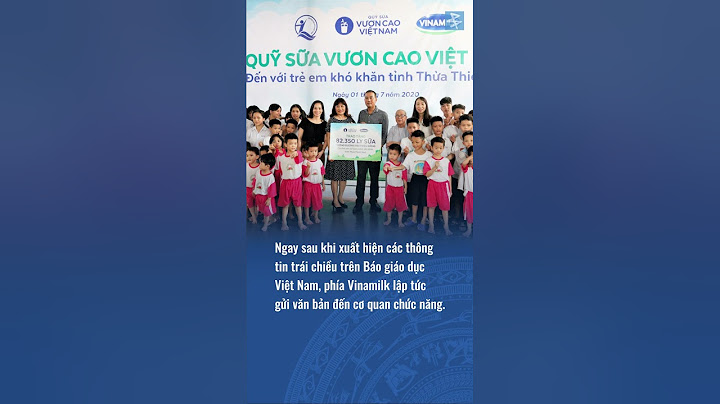Our expert reviewers spend hours testing and comparing products and services so you can choose the best for you. Find out more about how we test. Show Page 2 of 6: OSD Setup & CalibrationOSD Setup & CalibrationAccessing the OSD begins with a press of the tiny joystick. That will bring up a quick menu where you can power the monitor off, change inputs, or access the game-specific options. A right click brings up the full menu. Image 1 of 11 The OSD occupies the entire right side of the screen, but it avoids the center zone which is handy for those calibrating their monitors. Options are divided into four sub-menus: Quick Settings, Input, Picture, and General. The Quick Settings menu offers only brightness, contrast, and volume sliders. The luminance controls are repeated in the Picture menu. Input has the expected selector along with aspect ratio controls. If you’re watching a movie in the 2.35 or 2.40:1 ratio, choose Cinema 1 mode to remove the black bars from top and bottom. Otherwise, leave it in the Full mode for gaming or general computing. The Picture menu starts off with nine picture presets. Custom is the default and does not require calibration. Its grayscale and gamma are spot-on, and color accuracy, while not quite at the pro level, is more than adequate for gaming and entertainment. If you want to tweak, there are three gamma presets plus a user color temp with RGB sliders and a six-axis color management system. Enhancements include dynamic contrast, black level, sharpness, and super resolution. The latter two will add ringing to high contrast transitions, so use them sparingly. Game Adjust is where you’ll find FreeSync and motion-blur reduction options. In custom mode FreeSync is off by default, so you’ll need to turn it on before AMD Catalyst will recognize the presence of a compatible monitor. If you’d rather have blur reduction, the feature works up to 144Hz which is a first for us. ULMB maxes out at 120Hz and most other FreeSync screens don’t even offer it. It also reduces output and contrast, though in the 34UC79G’s case, its impact is far less than that of the competition. We’ll detail those test results on the next page. Also here is the overdrive control, called Response Time. The Medium setting provides the best compensation without ghosting. LG also provides an on-screen aiming aid similar to Asus’ GamePlus feature. There are four reticles available. They look somewhat pixelated. We’d rather see something more visually precise. The final menu, General, has language options, HDMI & DisplayPort compatibility, and a full reset function. There's also Smart Energy Saving, which is turned on Low by default. You’ll want to shut this off for maximum control of light output. Otherwise, brightness will be limited and contrast is reduced. CalibrationAfter our initial measurements, we weren’t sure if a calibration would make any improvement. Grayscale tracking has an average error level under 1dE by default, and gamma rides the 2.2 line almost perfectly. Our only observation was a slight hue error in the magenta secondary, so we turned to the CMS to fix it. That was successful, and the end result was pro-level results in almost all our color tests. Only slight issues with green and blue held the 34UC79G back from perfection. To replicate our adjustments, give our settings a try. Unlisted controls should be left at their default values. Swipe to scroll horizontally LG 34UC79G Calibration SettingsPicture ModeCustomBrightness 200cd/m262Brightness 120cd/m215Brightness 100cd/m24Color Temp CustomRed 50, Green 50, Blue 49Magenta Hue57 Join the experts who read Tom's Hardware for the inside track on enthusiast PC tech news — and have for over 25 years. We'll send breaking news and in-depth reviews of CPUs, GPUs, AI, maker hardware and more straight to your inbox. Christian Eberle is a Contributing Editor for Tom's Hardware US. He's a veteran reviewer of A/V equipment, specializing in monitors. Sorry, we just need to make sure you're not a robot. For best results, please make sure your browser is accepting cookies. Type the characters you see in this image: Try different image Conditions of Use Privacy Policy © 1996-2014, Amazon.com, Inc. or its affiliates How much is the LG 34UC79GThe LG 34UC79G-B ($699.99) is a 34-inch, curved-screen monitor designed for gamers looking to curb motion artifacts, such as screen tearing and motion blur. What is the spec of the 34UC79G?A: The LG 34UC79G-B 34 Inch 21:9 UltraGear™ Full HD IPS Curved Gaming Monitor supports a maximum resolution of 2560 x 1080 @ 144Hz with an 8-Bit Color Depth over HDMI and it will also support 2560 x 1080 @ 120Hz. It also supports 1920 x 1080 @ 120 Hz. What is the difference between LG 34 and 27?The 34GN850-B's refresh rate can be overclocked, its response time is faster, and it has better color accuracy. However, the 27GL850-B has better ergonomics, since it can rotate to portrait mode, and it has better horizontal viewing angles, making it more suitable for co-op games. Is the LG 34 inch UltraWide monitor good for gaming?This LG UltraWide QHD 34-Inch Computer Monitor triumphs as the best overall LG gaming monitor, offering an expansive 21:9 aspect ratio and a sharp QHD resolution. |