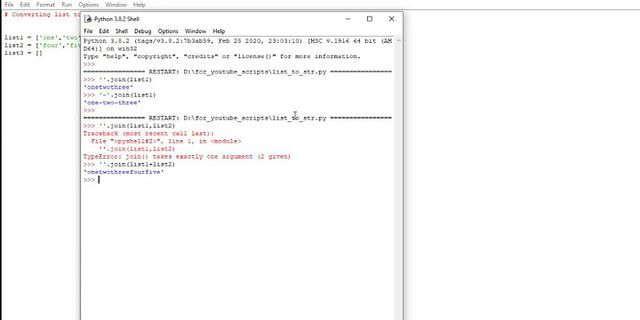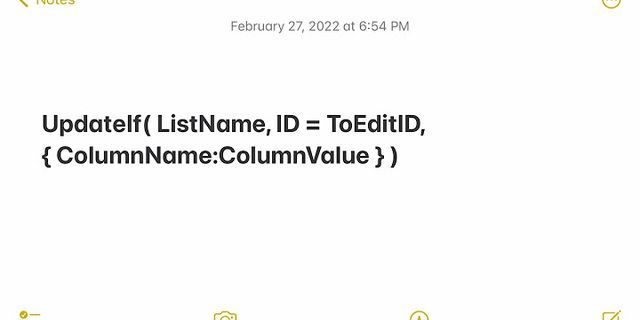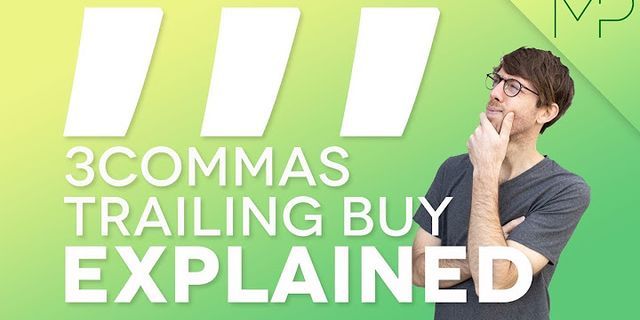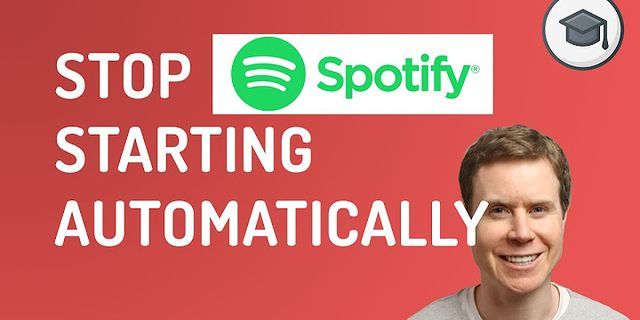Desktop Windows Manager (DWM) may be taking a lot of your memory on a Windows 11 computer. You could find its memory usage through the task manager process. Desktop Window Manager would generally be one of the top memory using process on the task manager. Show
Why does the Desktop Window Manager takes so much memory or RAM?Desktop Window Manager consumes a lot of RAM or memory on Windows 11 and Windows 10 computers. The memory utilization can be explained in terms of the memory leak on Windows 11 computer. There could be multiple reasons for a memory leak on the Windows 11 computer. One of them is a faulty memory module. But, in the case of DWM or the Desktop Window Manager, the issue could be on account of the Intel display or graphics drivers set. The image below shows that the Desktop Window Manager is the biggest user of memory on the Windows 11 computer.  Desktop Windows Manager high memory use resolution on Windows 11It is advised to update the Intel display drivers to ensure that the graphics drivers are not adding to memory leak issue on your Windows 11 computer. This set of Intel graphics driver is recommended for the following Intel processors:
The graphics drivers for these processors are available in BETA versions. However, users who have downloaded and applied the graphics drivers have had the resolution to the issue of high memory use of the Desktop Windows Manager. Intel graphics drivers can be downloaded from the following link – https://www.intel.com/content/www/us/en/download/19387/685538/intel-graphics-beta-windows-dch-drivers.html The latest drivers were released on 15th November, 2021 and the latest version of graphics drivers is 30.0.101.1121. Please download these Intel graphic drivers and apply on your Windows 11 computer. Do restart the computer after applying the graphics drivers. You may validate the DWM or the Desktop Window Manager issue after application of the drivers and watch out for an improved performance of the Desktop Windows Manager on Windows 11 computer. Desktop Windows Manager high memory usage resolution on Windows 11One of the simpler methods to resolve high memory usage of Desktop Window Manager or DWM on Windows 11 computer could be through use of the optimum performance mode for Windows 11. You will need to configure your Windows 11 computer for better performance through the appearance and performance options. Windows 11 allows you to adjust appearance and performance to any one of the four options stated below:
To optimize Windows 11 computer for best performance, we will click the radio button option against ‘Adjust for best performance’. This action can be reversed anytime. Please do note that the default appearance and performance option is ‘Let Windows choose what is best for my computer’.  To change the appearance and performance options on Windows 11, please search for ‘Appearance and performance’ on the search box on the taskbar. This should bring up the control panel applet for ‘Adjust appearance and performance of Windows’. The image above shows you the applet or the screen that you will see. On the ‘performance options’ screen, choose the ‘Visual effects’ tab. You will notice four configurable options for the visual effect. We will choose the option for ‘Adjust for best performance’. Push apply to make the change on your Windows 11 computer. Optimizing your computer to ‘Adjust for best performance’ will take away the visual effects on Windows 11 computer. Some people may call the special visual effects on Windows 11 as the acrylic effect or the mica effect. Removing the special visual effects improves the file explorer performance. Incident benefits will accrue on the Desktop Window Manager on Windows 11 computer. Desktop Windows Manager high memory usage – alternate resolution on Windows 11We understand that it may not be possible for you to install the latest Intel graphics drivers on the go for any reason. Or, DWM’s memory usage may not have gone down post application of the Intel graphics drivers version 30.1.101.1121. In, such cases, the high memory usage of the Desktop Windows Manager can be attributed to Windows file explorer. One of the non-responsive threads of the file explorer could be causing a higher than usual memory usage on your Windows 11 computer. The quickest way to resolve high use of the Desktop Windows Manager on Windows 11 could also be through manually restarting the process corresponding to the Desktop Window Manager through the task manager. Once you end the process corresponding to the Desktop Windows Manager, it will automatically start another one. This should bring down the memory use on your Windows 11 computer. The image below shows you how you could end the Desktop Window Manager through the task manager.  SummaryDesktop Window Manager’s high use of memory on a Windows 11 computer can be resolved by updating the latest graphics driver of Intel. Alternatively, you can restart the process corresponding to the Desktop Window Manager on Windows 11 computer. You may like to read the related content on Windows 11:  Helen is a geeky nerd who seeks to find and fix tech gaps in the latest gadgets. She is always on the lookout for resolving technical queries of users, and is an avid writer on technical subjects.
Question Issue: How to fix Desktop Window Manager (DWM) using too much memory? Hello. I have a problem with the high usage of resources. DWM.exe runs in the background and uses a huge amount of memory. I don't like it. However, I have no idea what this is ad how to solve the issue. Usually, games and other applications use memory and other resources, but this Desktop Windows Manager is something else. HELP! Solved Answer Desktop Window Manager DWM.exe using too much memory is a problem that people[1] inform technicians about. Windows users should be familiar with carious exe files and processes that run in the background once the Task Manager is opened, but there are issues with malicious files and processes that can mask trojans[2] and different intruders. This is why the issue with suspicious dwm.exe creates many questions for the PC users. This particular system process is common, and it is a part of the Windows operating system. The particular DWM helps create the graphic user interface. However, Desktop Window Manager (DWM) using too much memory is a common problem. This executable file is the process that is responsible for the graphical user interface. It generates visual effects like transparent windows and thumbnails that users see when using the machine. The process runs when Windows tries to apply particular designs and manipulate software with Windows visual effects. Sometimes these processes get corrupted, so you need to fix Desktop Window Manager (DWM) using too much memory and other issues. The problem starts when the dwm.exe process uses a large amount of CPU, and it shows up in Task Manager. We have covered the particular issue with the executable file and memory, so you might find additional solutions there. However, the issue might be related to other hardware or system configuration issues. If there are any issues with your graphics card or drivers, the process uses a high CPU while creating those visual effects. It can happen when the process runs on an older machine or the system that needs to be updated. So you may fix Desktop Window Manager (DWM) using too much memory by updating the OS or solve the issue by updating and renewing drivers. You might also suffer from other issues with the system besides this memory usage problem, so running a tool like ReimageMac Washing Machine X9 can check for more in-depth issues with performance and help you solve corrupted data issues and so on.
 #1 Check for recent Windows OS updates
#2 Update Graphics drivers to fix Desktop Window Manager (DWM) using too much memory
#3 Update drivers with a driver update toolIt is possible to update or uninstall various drivers on the machine automatically. It can be easier, so technicians recommend relying on tools designed for such processes. It is not the procedure that users want to do manually because people need some knowledge for this process and might trigger different machine issues. It is important to update various drivers. We offer to do so with DriverFix that quickly improves the performance and resolves drivers' issues. Damage to your files, drivers, wrong installations of such data can lead to various error messages and additional issues like Desktop Window Manager DWM.exe using too much memory and other errors. This driver manager/ optimization application recommends new drivers, updates outdated ones, and helps make a difference with compatibility issues by finding the drivers' best compatible versions. #4 Adjust performance options
#5 Scan the system for malware to fix Desktop Window Manager (DWM) using too much memoryYou might think that this process is not related to a real Windows component, so checking the computer with an anti-malware tool or the Windows Defender scan can help indicate the issue. Malware[3] can even damage the system. Some files, system processes get corrupted and altered by the cyber infection. You can also check the file and associated programs to make sure it is a legitimate file before you go and delete the file. Go to Task Manager and find the Desktop Windows Manager and press it to find the location of the file. If the file is not located in the system folder, it might be related to a malicious process, so you should run a malware scan and clear any threats if detected. This way, you may fix Desktop Window Manager DWM.exe using too much memory issue. ugetfix.com team is trying to do its best to help users find the best solutions for eliminating their errors. If you don't want to struggle with manual repair techniques, please use the automatic software. All recommended products have been tested and approved by our professionals. Tools that you can use to fix your error are listed bellow: Reimage - a patented specialized Windows repair program. It will diagnose your damaged PC. It will scan all System Files, DLLs and Registry Keys that have been damaged by security threats.Reimage - a patented specialized Mac OS X repair program. It will diagnose your damaged computer. It will scan all System Files and Registry Keys that have been damaged by security threats.This patented repair process uses a database of 25 million components that can replace any damaged or missing file on user's computer. To repair damaged system, you have to purchase the licensed version of Reimage malware removal tool.
 Private Internet Access is a VPN that can prevent your Internet Service Provider, the government, and third-parties from tracking your online and allow you to stay completely anonymous. The software provides dedicated servers for torrenting and streaming, ensuring optimal performance and not slowing you down. You can also bypass geo-restrictions and view such services as Netflix, BBC, Disney+, and other popular streaming services without limitations, regardless of where you are. Malware attacks, particularly ransomware, are by far the biggest danger to your pictures, videos, work, or school files. Since cybercriminals use a robust encryption algorithm to lock data, it can no longer be used until a ransom in bitcoin is paid. Instead of paying hackers, you should first try to use alternative recovery methods that could help you to retrieve at least some portion of the lost data. Otherwise, you could also lose your money, along with the files. One of the best tools that could restore at least some of the encrypted files – Data Recovery Pro. |