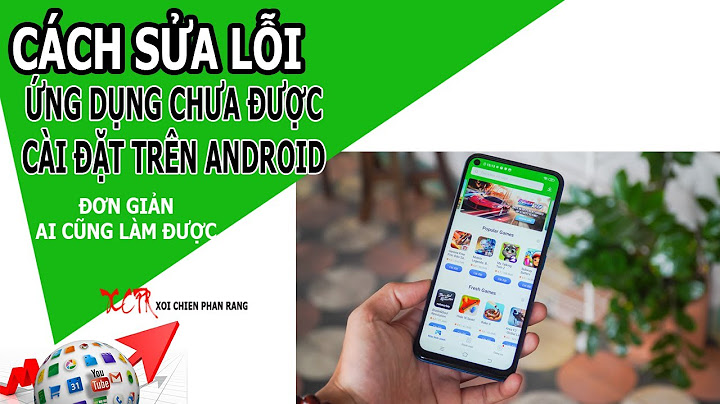Other versions should also be supported following bellow’s procedure. David Bombal Video: Show
VIRL account holders can download images from their VIRL download location, you must have valid cisco.com CCO account associated with VIRL. https://learningnetworkstore.cisco.com/virtual-internet-routing-lab-virl/cisco-personal-edition-pe-20-nodes-virl-20 VIRL has two image formats vmdk and qcow2. qcow2 are almost ready to use, just need create proper image folder and load image. vmdk file need covert to qcow2 format before load it in EVE. In the table above you can see that vios advanced enterprise 156-1.T contains vmdk in the filename. This means will need convert it to qcow2 file. Images two and three in the table filename contains qcow2. This means those images are almost ready to load and no need extra conversation. Image naming table: https://www.eve-ng.net/index.php/documentation/images-table 1. Prepare and load vmdk images from VIRL 1.1. Using our image table, create correct image folder, this example is for image 1. in the table above. It is vios L3 router image. Per our image naming table we have to create image folder starting with vios-, lets do it. mkdir /opt/unetlab/addons/qemu/vios-adventerprisek9-m.SPA.156-1.T/
1.2. Upload the downloaded image to the EVE /opt/unetlab/addons/qemu/vios-adventerprisek9-m.SPA.156-1.T/ folder using for example FileZilla or WinSCP. 1.3. From the EVE cli, go to newly created image folder. cd /opt/unetlab/addons/qemu/vios-adventerprisek9-m.SPA.156-1.T/ 1.4. Rename original image filename to have .vmdk extension at the end mv vios-adventerprisek9-m.vmdk.SPA.156-1.T vios-adventerprisek9-m.SPA.156-1.T.vmdk1.5. Covert vmdk file to qcow format. Please follow how to table which qcow2 output fileneame must be. This example per our table is virtioa.qcow2 /opt/qemu/bin/qemu-img convert -f vmdk -O qcow2 vios-adventerprisek9-m.SPA.156-1.T.vmdk virtioa.qcow2 OPTION: Sometimes command above won’t work, try another way below: /opt/qemu/bin/qemu-img convert -O qcow2 vios-adventerprisek9-m.SPA.156-1.T.vmdk virtioa.qcow2 1.6. Delete raw vmdk image file from image folder rm /opt/unetlab/addons/qemu/vios-adventerprisek9-m.SPA.156-1.T/vios-adventerprisek9-m.SPA.156-1.T.vmdk 1.7. Fix permissions: /opt/unetlab/wrappers/unl_wrapper -a fixpermissions 2. Prepare and load qcow2 images from VIRL 2.1. Using our image table, create correct image folder, this example is for second image in the table above. It is vios L2 switch image. Per our image naming table we have to create image folder starting with viosl2-, lets do it. mkdir /opt/unetlab/addons/qemu/viosl2-adventerprisek9-m.03.2017/ 2.2. Upload the downloaded image to the EVE /opt/unetlab/addons/qemu/viosl2-adventerprisek9-m.03.2017/ folder using for example FileZilla or WinSCP. 2.3. From the EVE cli, go to newly created image folder. cd /opt/unetlab/addons/qemu/viosl2-adventerprisek9-m.03.2017/ 2.4. Rename original filename to virtioa.qcow2 mv vios_l2-adventerprisek9-m.03.2017.qcow2 virtioa.qcow2 2.5. Fix permissions: /opt/unetlab/wrappers/unl_wrapper -a fixpermissions Same processes are used for any VIRL image, just follow right foldernames and image naming inside folders per our naming table. Step by Step Procedure to Add Cisco VIRL vIOS to Eve-ng 1. Download Cisco VIRL vIOS qcow2 1. Download Cisco VIRL vIOS qcow2 from the below
link. To download Cisco VIRL vIOS image you can use the below link VIRL account holders can download images from their VIRL download location, you must have valid cisco.com CCO account associated with VIRL. https://learningnetworkstore.cisco.com/virtual-internet-routing-lab-virl/cisco-personal-edition-pe-20-nodes-virl-20 VIRL has two image formats vmdk and qcow2. qcow2 are almost ready to use, just need create proper image folder and load image. vmdk file need covert to qcow2 format before load it in EVE. In the table above you can see that vios advanced enterprise 156-1.T contains vmdk in the filename. This means will need convert it to qcow2 file. Images two and three in the table filename contains qcow2. This means those images are almost ready to load and no need extra conversation. 2. Create Cisco VIRL vIOS directory in Eve-ngLogin to your Eve-ng and create the directory for Cisco VIRL image as shown below. mkdir /opt/unetlab/addons/qemu/vios-adventerprisek9-m.SPA.156-1.T/ 3. Use Filezilla/SCP to upload the Cisco VIRL vIOS to Eve-ngUpload the downloaded image to the EVE using for example FileZilla or WinSCP to: /opt/unetlab/addons/qemu/vios-adventerprisek9-m.SPA.156-1.T/ 4. Fix the Permission by below CommandUse below command to fix the permissions. After fixing the permission open Eve-ng GUI and check the node by adding it. /opt/unetlab/wrappers/unl_wrapper -a fixpermissions 5. Open your Eve-ng And Add the Nodenow you can open lab and your image will be visible under nodes Cisco VIRL Where can I download images for Eve Ng?Simply you should connect to the eve-ng with Filezilla and go to the same directory where all the images are located, and download them to your computer.
What is Cisco IOL images?IOL, is a simulator available for Cisco internal use only. IOL refers to the Linux version, compiled for i386 architecture. IOU refers to the Unix (Solaris) version compiled for Sparc architecture. The term IOU usually refers to IOL too.
|